I met with the problem of connecting the hard drive to the Xiaomi Mi 3 WiFi router. The disk could not be displayed in Windows. Downloading the original program of the manufacturer did not help either. The client sees the disk, but when connected, throws out the error “Binding error, try again later”. The solution to the problem turned out to be quite simple.
1. Run “Run” and write down the IP address of the router in the field (by default it is all one). Click "OK";
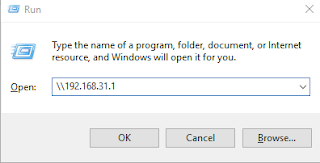
2. A file manager window opens in which you can see the hard drive connected to the router;
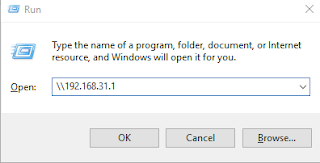
3. Right-click on the disk and select “Map network drive ...”;
4. In the window that opens, click “Finish” and the drive joins all other hard drives. Problem solved.
Saskāros ar problēmu Xiaomi Mi 3 WiFi rūterim. Pie rūtera pieslēgtais cietais disks nekādi nevēlējās parādīties Windows failu pārlūkā. Lejupielādējot oriģinālo klienta programmu, rūteris detektējās, bet cietais disks nespēja pievienoties uzrādot kļūdu “Binding error, try again later”. Problēmas atrisinājums izrādījās pavisam vienkāršs.
1. Palaižam “Run” programmu un tā lauciņā ierakstam rūtera IP adresi un spiežam “Ok”;
2. Atveras logs, kurā redzams rūterim pievienots cietais disks.
3. Spiežam uz tā ar labo peles taustiņu un izvēlamies “Map network drive…”
4. Atverās logs, kurā spiežam “Finish” un disks tiek pievienots, pie visiem pārējiem diskiem. Problēma atrisināta.
1. Palaižam “Run” programmu un tā lauciņā ierakstam rūtera IP adresi un spiežam “Ok”;
2. Atveras logs, kurā redzams rūterim pievienots cietais disks.
3. Spiežam uz tā ar labo peles taustiņu un izvēlamies “Map network drive…”
4. Atverās logs, kurā spiežam “Finish” un disks tiek pievienots, pie visiem pārējiem diskiem. Problēma atrisināta.
Встретился с проблемой подключения жесткого диска к рутеру Xiaomi Mi 3 WiFi. Диск никак не отображался в Windows. Скачивание оригинальной программы производителя тоже не помогло. Клиент видит диск, но при подключении выкидывает ошибку “Binding error, try again later”. Решение проблемы оказалось совсем простым.
1. Запускаем “Run” и в поле записываем IP адрес рутера (по умолчанию он у всех одинкавый). Нажимам «Ок».
2. Открывается окно файлового менеджера в котором видим жесткий диск, подключенный к рутеру.
3. Нажимаем правой кнопкой мышки на диск и выбираем “Map network drive…”;
4. В открывшемся окне жмем “Finish” и диск присоединяется ко всем остальным жестким дискам. Проблема решена.












Ierakstīt komentāru